Maintenance in progress
In order to perform scheduled maintenance, our help desk has shut down temporarily.
We apologize for the inconvenience and ask that you please try again later.
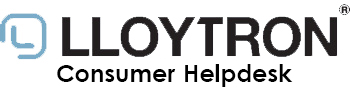
Maintenance in progress
In order to perform scheduled maintenance, our help desk has shut down temporarily.
We apologize for the inconvenience and ask that you please try again later.