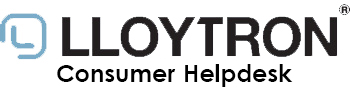Setup 2.4 GHz: Virgin Media Super Hub
Setup 2.4 GHz: Virgin Media Super Hub
This guide will show you how to setup 2.4 GHz on your Virgin Media Super Hub or router manufacturer.
Step 1)
Open a web browser and type "192.168.0.1" into the URL bar then press [Return]/[Enter] to load the webpage.
When the page loads, login using the router's admin credentials.
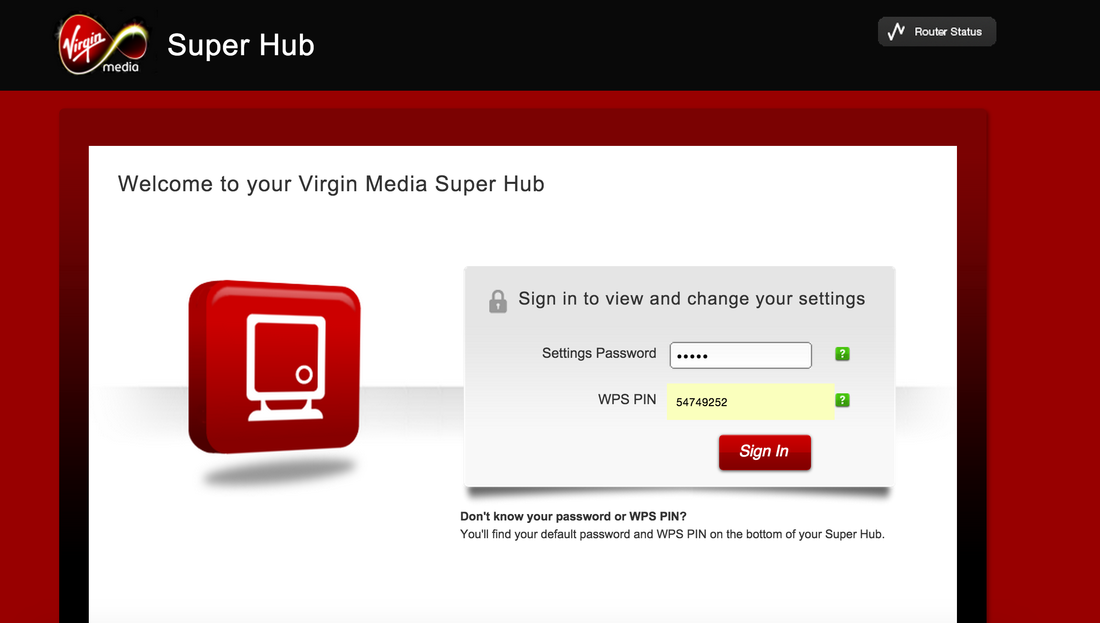
Step 2)
After logging into your router, click the "Wireless Network Settings" button.
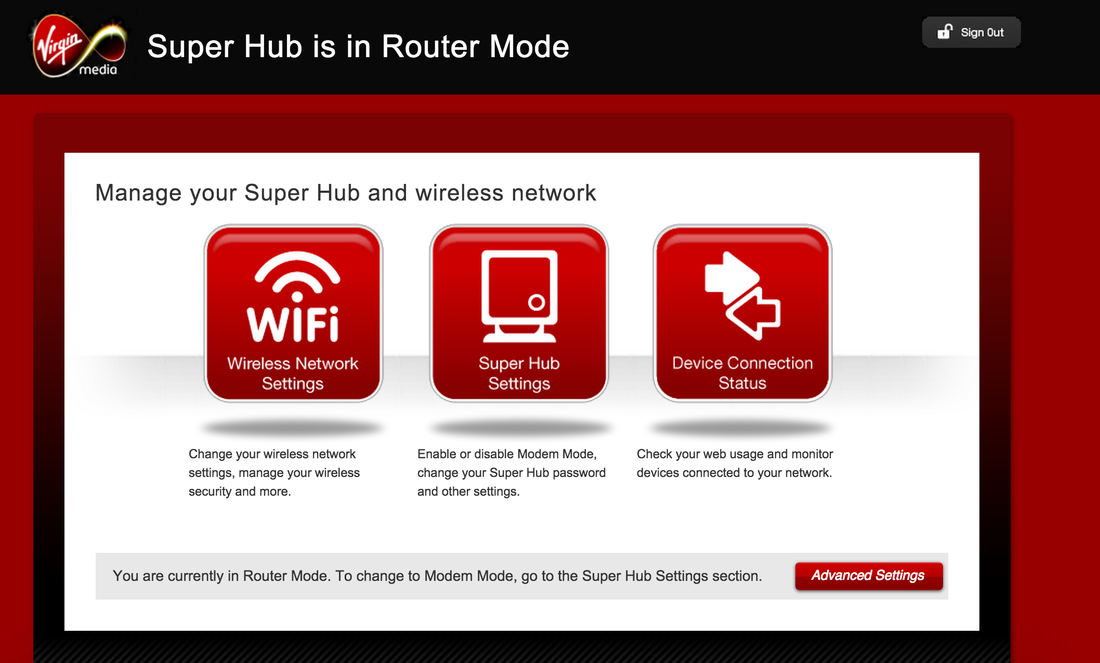
Step 3)
Locate the "Wireless Band" settings option and check the "2.4 GHz" option. For maximum compatibility, ensure that the 5 GHz box is unchecked. After setting these options, click "Save Settings".
Select a single channel for best results 1-11 ONLY
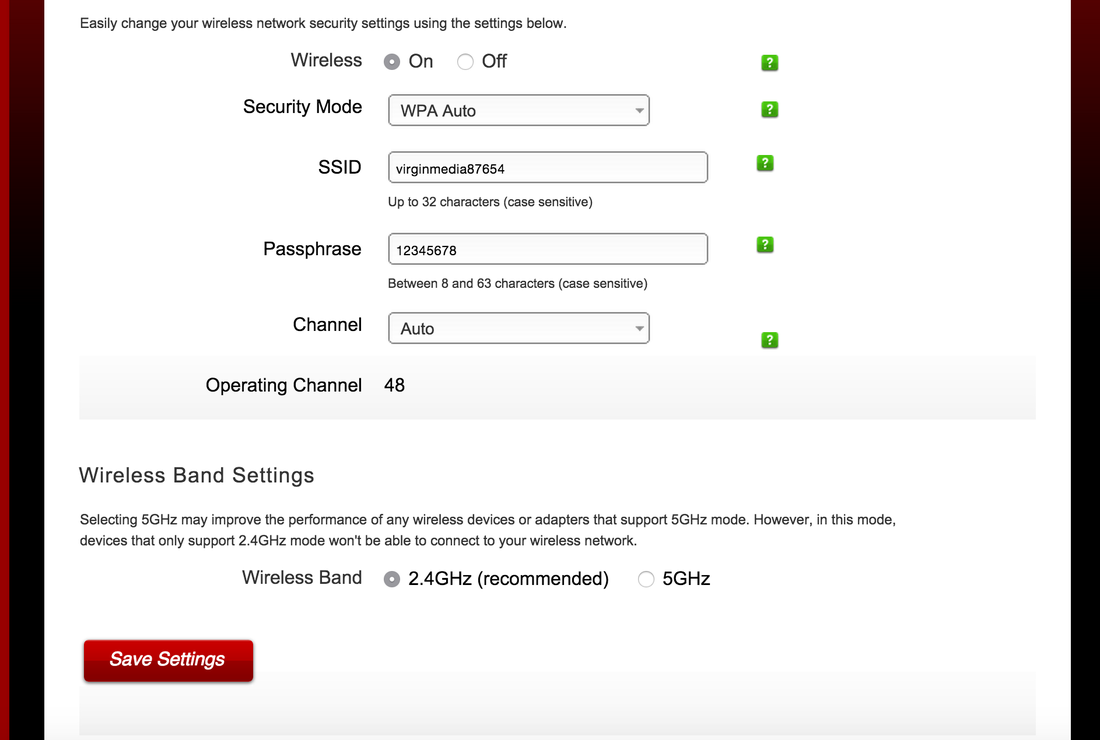
Step 5)
After making these changes we recommend restarting your router so that the new settings can take effect.
Step 6)
Once your router has restarted and you're able to access the Internet again you can proceed to setup your WIFI device